One Up Solutions Northwest Blog
Tip of the Week: Getting More Mileage Out of PDFs
PDFs--Portable Document Format files--are a common enough thing to see. However, many people may not realize the extent of what can be done with them… like editing them. For our tip this week, we’ll go over a few of the ways you can create and edit a PDF file.
Creating a PDF Document
There are a few ways to create a PDF, based on effectively any document you have. The simplest way is to start to “print” whatever it is you want saved as a PDF, and select Save as PDF as your destination. Mind you, this does not give you the option to edit these PDFs. If you will need to do that while preserving the existing formatting, you will likely need to invest in a dedicated program, which we can help you do.
Converting a PDF to a Google Doc or Microsoft Word Document
Sometimes, a PDF may need to be edited--more specifically, the text on the PDF--which means that it might help to convert it to the file type that suits your program of choice.
A quick disclaimer: in order to actually convert your PDFs to the Word format, you will need to pay for a subscription to either Adobe Acrobat Reader DC or Acrobat DC. Once you have Acrobat installed, simply open the PDF you want to edit, click Export PDF, select Microsoft Word, and then select Word Document. Clicking Export enables you to save your new .docx file where you want it. From there, you are free to make any changes in Word before saving it as a PDF once again.
Google Docs can actually open a simple PDF with little trouble, although elements like lists, tables, and footnotes can cause some difficulty. While in your Google Drive account, simply drag your PDF file into the location you want to upload it. Once it is uploaded, right-click it and navigate to Open with > Google Docs. Your newly editable file will be saved with the same name and extension, but a different icon. The few caveats: your document has to be oriented correctly for this to work, and common fonts (like Arial or Times New Roman) work best.
For more handy tips, subscribe to our blog! To discuss any of your IT implementations with our professionals, give One Up Solutions Northwest a call at (503) 278-5011.
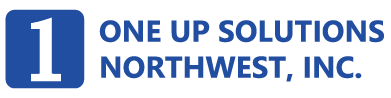

Comments